TODO: Text-revision; I’m learning English, so take it easy :P I hope you understand…
Veja também: tutorial de como colocar marca d’água em português.
Step by step to add watermark to any video
1 – In the Watermark tab, click Open file… and select your video. Optional: click Save as… to change the filename and location of your new watermarked video.
2 – Click Load image… and select a PNG file with alpha (transparent) background. This image must be in the same dimension of your video (e.g. 1280×720, 1920×1080, 640×480, etc).
3 – Click Create watermarked video.
DONE! Mep Video Tools is the world’s easiest tool to add a watermark to video.
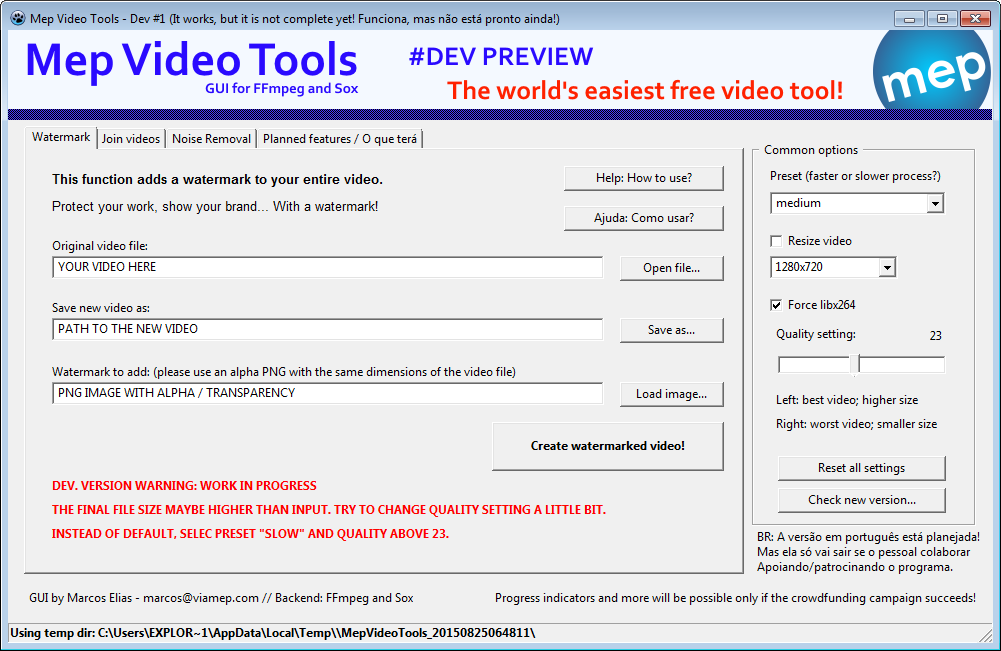
NOTE: The screen in your version maybe a little different, because this program is still in development and things will constantly change until the final version.
Want faster conversion?
Change the Quality slider. In the first version, put it to left to get better quality (slow process), or to right to get lower quality (faster conversion).
TIP: change only a few numbers (from 23 to 25, 26, 27…). If you move the slider all to the right, the video quality will be bad.
Also select superfast preset. The final video file maybe bigger than input, but at least the program does the job much faster. After that you may use other tool to reconvert or reduce file size (this will be implemented too).
Advanced settings
You may change the video resolution. If a desired resolution is not listed, just enter any even number for width x height in the format 123×456 (e.g.: 1280×720, 4096×3072, etc). If you select a small resolution your conversion will be done much faster and the file will be smaller. If you have recorded a video in 1920×1080 with a not so good camera, maybe a good idea converting it to 1280×720. It will be faster, with reduced file size and you won’t notice much damage to the video quality.
How to create the transparent PNG watermark?
TODO: I’ll update a tutorial here soon. You may use any program like Paint.NET, GIMP, Fireworks, Photoshop, etc. Delete all background layers and/or configure opacity for them, and add the logo, message, URL or wharever you want to your picture. The picture must match the exact original video resolution.